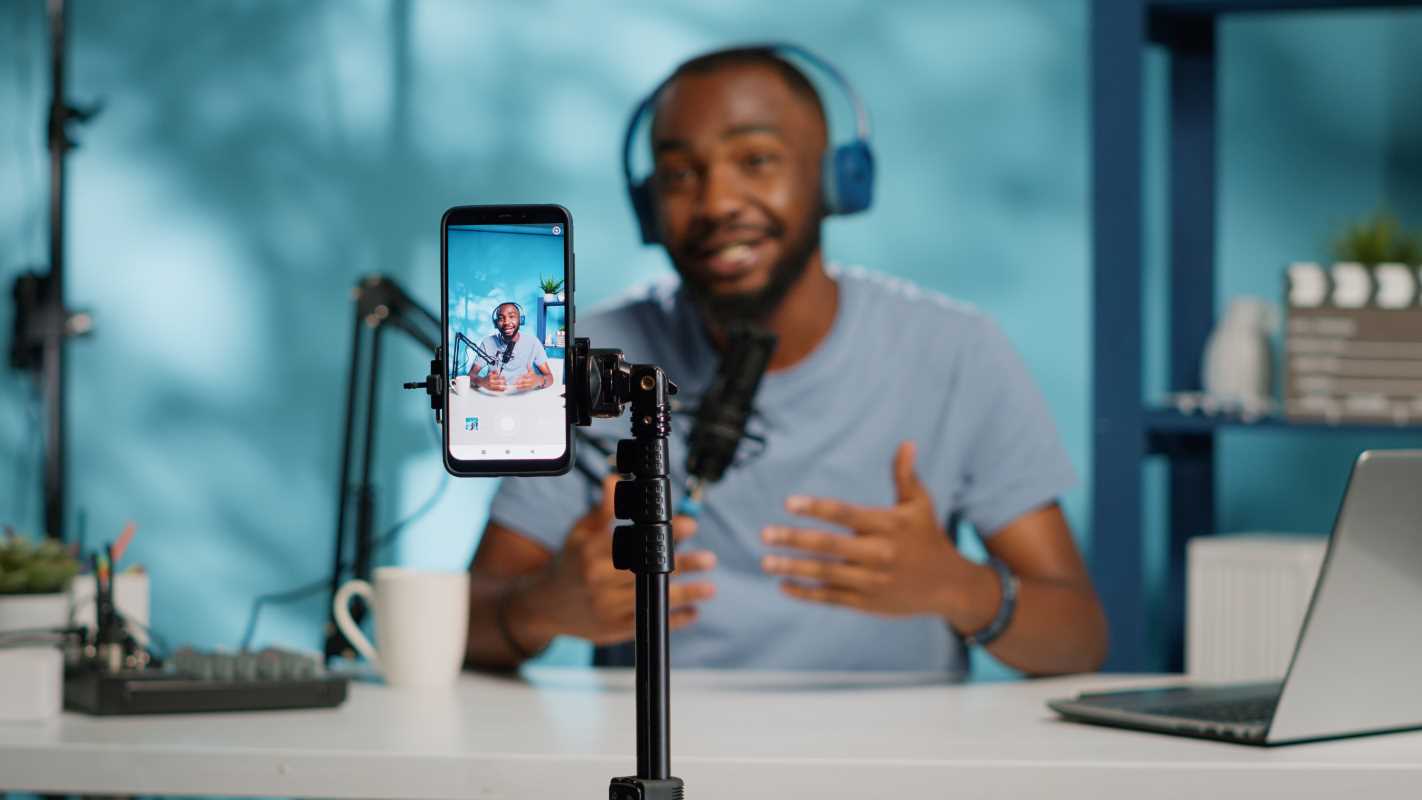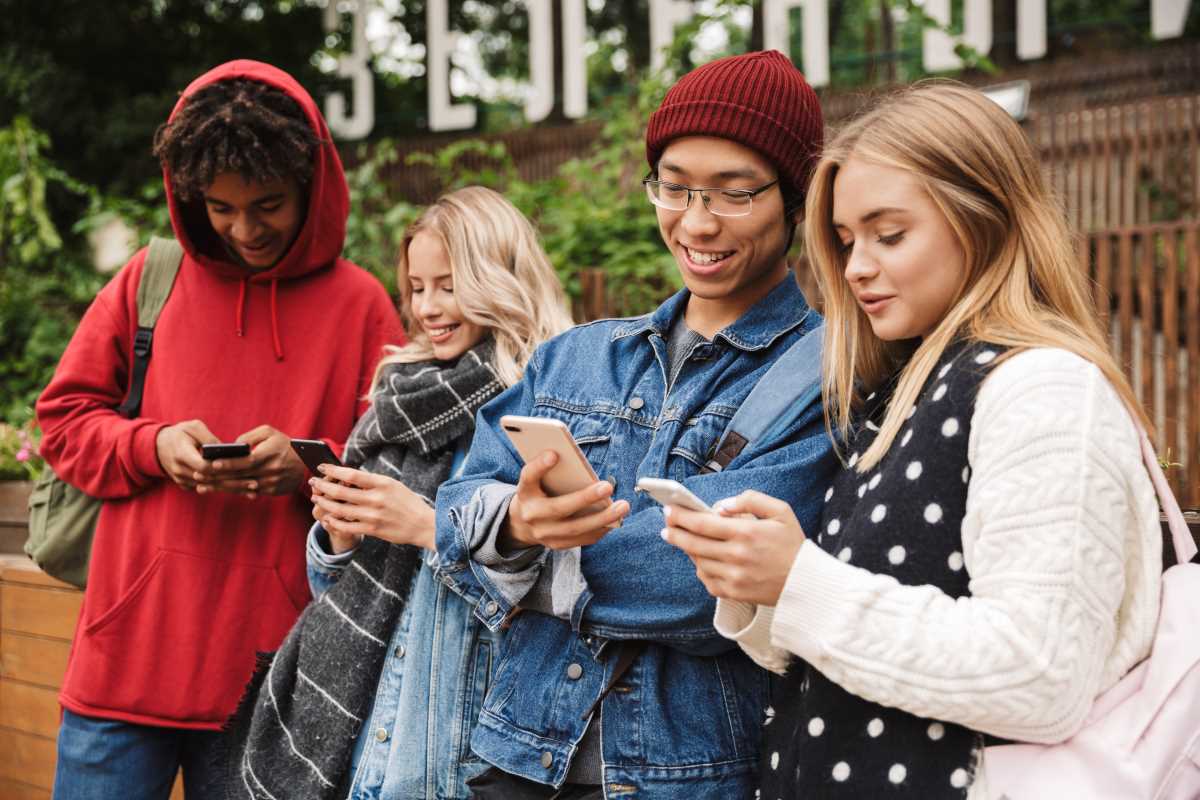Organizing your digital workspace brings a sense of clarity and efficiency to your daily routine. When every document, photo, and project sits exactly where you expect it, you save valuable time and avoid the frustration of hunting through endless folders or sorting through duplicate files. Navigating your files feels as smooth as opening a freshly arranged closet—everything remains within reach and suits your workflow. Modern storage tools such as Google Drive or Dropbox keep your files synchronized across all your devices, allowing you to pick up your work from anywhere with ease and confidence. With everything in order, you concentrate more on your projects and less on searching for what you need.
By rethinking how you stash and sync digital items, you create space for your next big idea instead of hunting for your last one. You’ll free up mental bandwidth, reduce frustration, and build systems that fit your routines—from weekend creative bursts to everyday work projects. Let’s explore fresh angles on why this matters and how to take direct action toward a truly simplified digital life.
New Ways to Organize Your Files
Many people see file sorting as a chore, but it can turn into a creative exercise in clarifying priorities. When you treat each folder as part of a story—whether it’s a travel tale, a fitness journey, or a work portfolio—you connect with your data on a personal level. That emotional link can keep your system current and make it feel less like busywork.
Think of your desktop or device as a storefront: each item should reflect your current goals. Move older content into archive areas that you label clearly, then let active folders take center stage. This process helps you see what truly matters and prevents you from reusing the same file name for the tenth time due to uncertainty about location.
Practical Ways to Reduce Digital Clutter
Folder Structuring
- Purpose: Organize files into thematic groups for quick access.
- Steps:
- List out the main categories you use daily (e.g., Projects, Personal, Resources).
- Create subfolders that break down each category into clear segments—like Reports, Drafts, and Final Versions.
- Move existing files into their new locations in batches to stay focused.
- Cost/Availability: No extra cost beyond your current storage subscription; syncs across devices automatically.
- Tip: Use color-coded folder icons when possible to add a visual cue that speeds scanning through dozens of items.
Automated Syncing
- Purpose: Keep your files consistent across devices with real-time updates.
- Steps:
- Choose a syncing option on each platform you use—desktop app, mobile app, or browser extension.
- Decide which folders sync automatically and which stay local-only to save bandwidth.
- Test with a small folder first to confirm speed and reliability.
- Cost/Availability: Many tools offer free plans with generous storage options.
- Tip: Pause syncing during high-bandwidth activities like video calls to avoid slowdowns when you need maximum speed.
Version History Tracking
- Purpose: Protect your work by allowing reversion to previous versions.
- Steps:
- Enable version history for your main storage folders.
- Set a period for automatic snapshots (7 or 30 days depending on update frequency).
- Test recovery by restoring an earlier version of a document you edit.
- Cost/Availability: Often included at no extra cost; some plans limit history length.
- Tip: Label major milestones (e.g., “Final Draft” or “Presentation Ready”) so restoring the correct version is quick and easy.
Sharing with Specific Permissions
- Purpose: Control document access precisely for collaborators.
- Steps:
- Decide whether each collaborator can view, comment, or edit.
- Set expiration dates or password requirements for sensitive external shares.
- Review active shares weekly and revoke access once projects end.
- Cost/Availability: Usually included in standard plans; platforms log share events for auditing.
- Tip: Create temporary links for one-time reviews, then revoke or let the link expire to prevent accidental exposure.
Search and Tag Features
- Purpose: Find files instantly with tags and keyword search.
- Steps:
- Add descriptive tags (e.g., Budget2024, RecipeIdeas, ClientPresentations) when uploading new files.
- Enable the built-in search indexer so it caches tags and file contents.
- Refine search filters by date, file type, or size for faster results.
- Cost/Availability: Built-in with many desktop clients at no additional cost.
- Tip: Combine tags with star ratings (or favorites) to highlight important items you reference often.
Connecting Everything in One Place
Create a central hub that links your calendar, email, notes, and tasks for smoother workflows. Automating file rules and using synced folders eliminates manual steps and saves time. With clear organization and seamless integration, you can focus less on logistics and more on creating with confidence.
 (Image via
(Image via