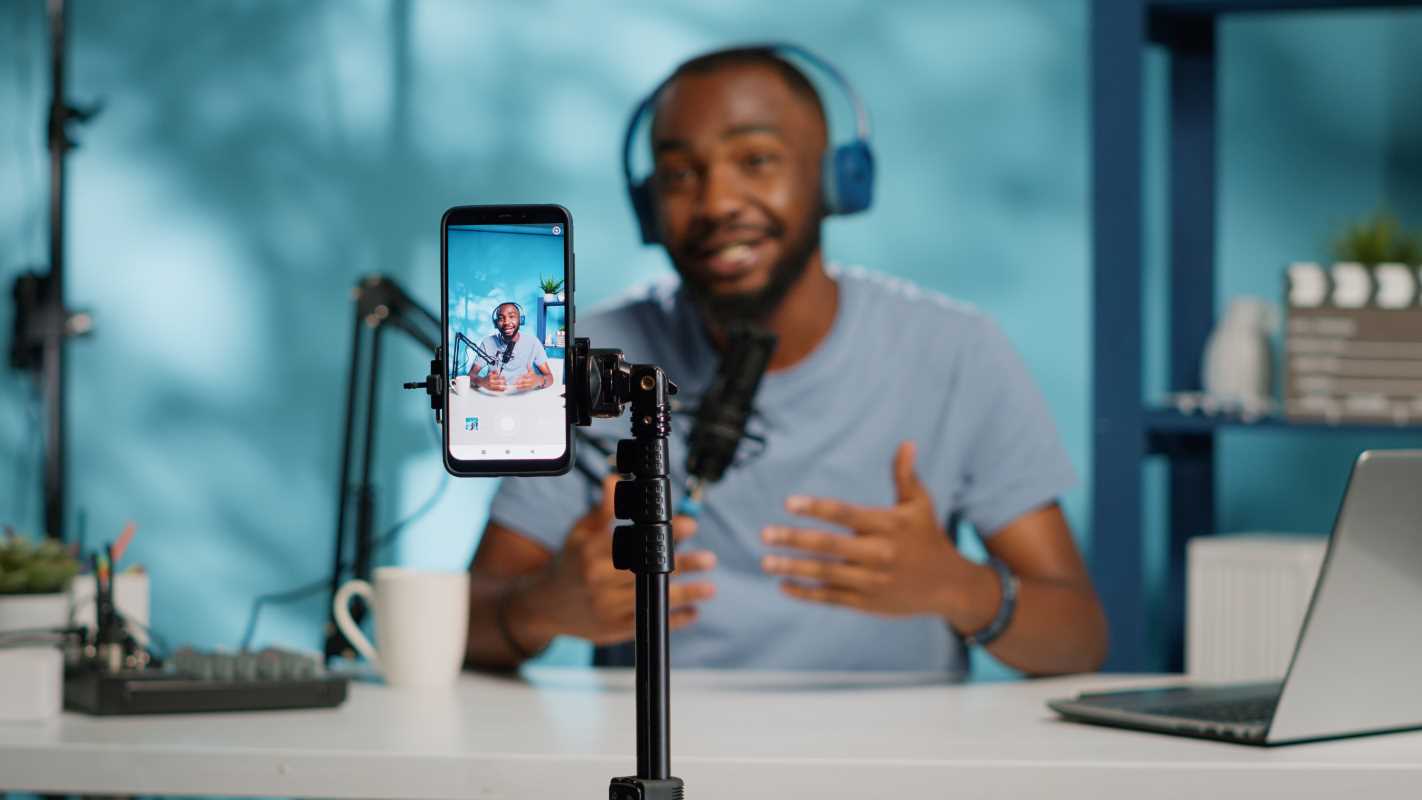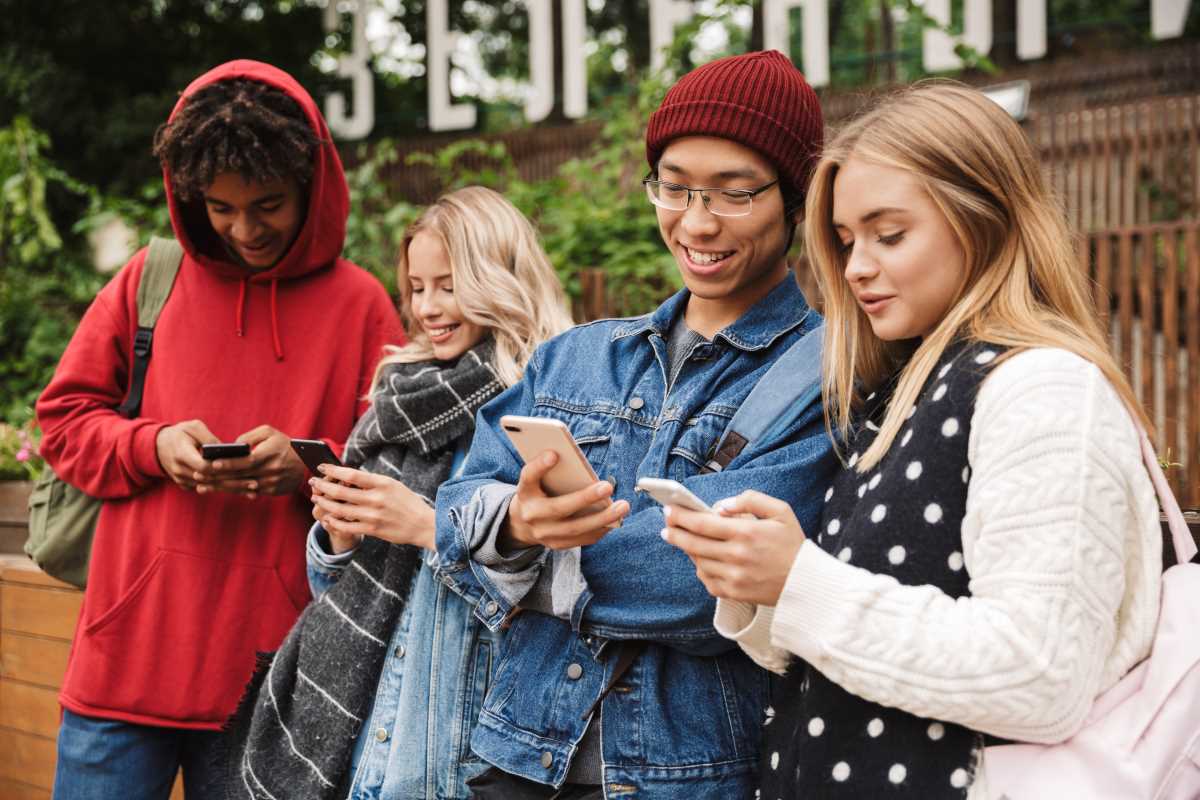Keeping track of photos, school assignments, and important documents often turns into a struggle as the pile grows. A simple solution that lets you organize files into tidy folders, share them easily, and open the most recent versions wherever you are can make a big difference. Choosing an effective cloud storage service brings order to your digital life and puts everything you need right at your fingertips. This guide takes a close look at leading services, points out key features worth considering, and offers useful advice to help you maintain an organized and accessible collection that fits your everyday needs.
Top Cloud Storage Services Compared
- Google Drive: Enables seamless collaboration with Docs, Sheets, and Slides. You receive 15 GB free, plus affordable upgrade options. It syncs across devices and works smoothly with Android and Chrome.
- Dropbox: Known for its simplicity and smart syncing. Free accounts start at 2 GB, but referrals quickly increase your storage. Dropbox Paper allows you to brainstorm ideas alongside stored files.
- OneDrive: Built into Windows 10 and 11, this option provides 5 GB free. Microsoft 365 subscribers get 1 TB of storage along with Office apps, making it easy to edit Word, Excel, and PowerPoint online.
- iCloud: Perfect for Apple users, it offers 5 GB free and syncs across iPhone, iPad, and Mac. Shared folders let you collaborate on photos, notes, and files with family or friends.
- Box: Designed for both personal and business use, Box offers 10 GB free. It provides advanced security controls, e-signature support, and integrations with popular apps like Slack and Adobe.
Each service excels in different areas: collaboration features, device integration, or security controls. Let's explore what makes each one stand out.
Key Features to Consider
- Storage Space and Upgrades: Start with free plans, then compare pricing tiers to see how quickly you can add more space. Watch for hidden fees in annual plans.
- File Sharing and Collaboration: Look for link sharing with adjustable permissions, real-time editing, and version history so you can undo unwanted changes.
- Device Compatibility: Confirm the app works on your smartphone, tablet, and computer. Some services offer web-only access, while others include desktop clients that auto-sync.
- Search and Organization: Use a powerful search tool, folder tagging, and color-coded labels to turn a jumble of files into a tidy library.
- Backup and Sync Options: Check whether the service offers automatic photo backups or selective sync features to save bandwidth and hard drive space.
Focus on what matters most—whether that's generous free storage, collaboration, or robust backups—and you will narrow down your options faster.
Pricing and Value for Money
Free plans work well when you only need to store essays, recipes, or a few photo albums. As your storage needs increase, subscription plans become necessary. For instance, upgrading Google Drive to 100 GB costs just a couple of dollars monthly, while Microsoft 365 personal includes a full suite of Office apps for under $7 per month. If you prefer simplicity and only need 200 GB, an iCloud plan might suit you best.
Consider family plans too. Many providers let you share storage with up to five others. This setup offers great value if siblings or roommates compile photos and documents together. Keep an eye out for occasional discounts, annual pre-pay savings, and promotional bundles with other services.
Security and Privacy Measures
Storing sensitive documents or personal photos requires strong protection. Look for these features:
- End-to-End Encryption: You hold the keys, so even the provider cannot read your files.
- Two-Factor Authentication (2FA): Adds a second verification step, such as a code sent to your phone.
- Data Redundancy: Copies of your files exist on multiple servers, reducing the risk of data loss.
- Compliance Standards: Services that meet HIPAA, GDPR, or SOC 2 standards cater to users handling private or regulated information.
Not all services include every feature. If you manage financial records or clients’ personal data, prioritize providers that advertise business-grade security.
Tips for Seamless File Management
- Create a consistent folder structure: Group files by project, year, or event. For example, set up “School Projects,” “Family Photos,” and “Recipes.”
- Use descriptive file names: Instead of IMG_20230915.jpg, rename a vacation photo to “BeachSunset_Virginia2023.jpg.”
- Set up automatic backups: Configure your smartphone’s cloud app to upload new photos and videos without manual triggers.
- Archive old files: Move completed projects into an “Archive” folder to reduce clutter in your main workspace.
- Leverage shared folders: Invite study buddies or group members to a folder that contains team assignments, ensuring everyone accesses the latest files.
Regularly review your structure every few months. Tidy-up sessions prevent clutter and keep navigation quick and intuitive.
How to Migrate Your Files
Switching cloud services might seem complicated, but following these steps makes it easier. First, review what you have: note folder names, total size, and current sharing permissions. Second, download files from your old account, preferably using the desktop client for batch transfers. Third, upload to the new service—drag-and-drop works, or use built-in migration tools some providers offer.
After files finish syncing, double-check that nothing's missing. Update shared links and inform collaborators about the new location. Finally, leave old files in place for a month before deleting the original account. This provides a backup window while you get used to the new platform.
Choosing the Right Solution for You
Each person has different needs: a writer might value real-time editing, a photographer might focus on photo backups, and a student might need free storage. Think about which features align with your daily routines and comfort with technology. Most services allow you to try basic plans for free, so trial runs can give you firsthand experience with how well the interface suits your style.
Ready to organize your digital files? Whether you want teamwork features, strong security, or affordable rates, one of these options will make managing files simple.
 (Image via
(Image via